Educreations is a free service that has been popular for quite a while. It was mostly made popular for its iPad app. As more of a variety of device types have appeared in the school realm, the web version provides a simple and easy platform for teachers to flip lessons and students to respond.
With the free version, the user space is pretty limited. (50 MB.) However, it provides a good platform for casual flipping needs or for those just starting to create instructional videos. It works especially well for teachers that desire for students to create video lessons in a nice convenient manner where the student videos appear automatically in the teacher accounts hassle free. As a teacher, I love having quick feedback about a lesson. How easy would it be to send a quick problem in picture format to students and have them respond in screencast format?
This blog post features how to use the web version of Educreations and get students connected to your Educreations class. If you are looking for a simple and easy webtool for students to express their learning, Educreations is for you.
How to Create an Educreations Screencast
Creating a video on Educreations.com is really simple. It is nice for teachers that want to create quick videos without the burden of hosting the videos on a separate website. The web version features an image import, several colored markers, and an eraser. The simplicity of Educreations allows you to focus more on the lesson and less on the tool.
Create a Class
If teachers are planning on using Educreations, he/she will want to take advantage of creating classes. Classes would obviously allow the teacher to separate information by subject area. However, teachers could also use classes to differentiate or personalize the learning experience within a subject area. Here is how to create a class.
Student Sign Up
It is really easy for students to sign up for Educreations. However, teachers will need to provide their class code so that students can easily connect the accounts. Make sure you get your class code by clicking on your classes and selecting the class name that you want to have students connect with.
Share Videos with Students
Once students have accounts, you are ready to start sending videos to the students. You can select your video and assign them to multiple classes. This would allow you to differentiate or personalize learning within multiple groups.
Access Student Videos
Finding student videos is simple. Once you select your class, the list of student names will appear. Clicking on the student name will reveal any videos they have created for that particular class.
Students Can Join Multiple Classes
Once the students have an account, they can connect to multiple classes. This is handy for students with multiple teachers or teachers that want to better organize their videos or student videos.

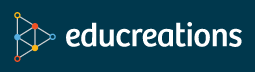
Comments
Post a Comment