Over the last several posts, I've been focusing on creating screencasts for instructional purposes. I've looked at why teachers should consider making screencasts along with examples, how to create a screencast with Screencastify, and how to manage/distribute your video content to students. These resources are by no means exhaustive as there are many means by which a teacher can create video content for students, but it at least scratches the surface. However, one part I left out is how students can use Screencastify.
Students could create instructional videos much like the teacher. Another way a student can use Screencastify is to record a presentation they create for a project. By using the Chrome extension, students will have to click on the extension to launch the recording and then press the "present" button on whichever presentation tool that they use. In this post, I demonstrate how the user can use the "keyboard shortcuts" (I like to call them hotkeys) to launch, pause, and stop a recording. This will create a cleaner version as students can quickly transition between the launch, switching slides, and stopping without any opening of menus.
Locate and Change Keyboard Shortcuts
Users can customize their keyboard shortcuts that will launch Screencastify. The user can click in the box and choose which key combination will launch the process listed beside it. Otherwise, the user can just use the default keyboard shortcuts.
 |
| Screencastify Default Keyboard Shortcuts |
Using Keyboard Shortcuts
Using the keyboard shortcuts will require some practice. Don't be surprised if you become frustrated because you cannot remember which command to use to stop or pause your video. It would be best if you had them posted somewhere so that you can quickly reference it while recording. This video demonstrates how the keyboard shortcuts are handy during a presentation.
Other Uses for Screencastify
Students could use these keyboard shortcuts to capture much more than a Google Slides presentation. Here are some other ideas.
- Record a text being read aloud for the purpose of working on fluency or for the enjoyment/education of younger students.
- Record an explanation over a thinglink activity describing all the links placed over the image.
- Create a "My Map" in Google Drive to create a voiceover through different geographic regions or historical locations.
- Create a Popplet, Mindomo, or Mindmeister mind-map and communicate your thoughts on a project idea or do a full presentation through the tool.
- Create an infographic to demonstrate data or facts on a topic using Google Drawings or Piktochart
- Create a stop-motion video using a Google Drive folder with the picture preview. Start on the first image and click quickly through each image to make the images appear as an animation. If teachers have a document camera (iPevo P2V or Ziggy), it is easy for a student to plug into their Chromebook, snap the necessary images, and piece together in a Google Drive folder.
There are quite a few more ideas out there, but that should be enough to get the idea wheels turning. What ways can you picture Screencastify being a useful tool for you and your students? Leave a comment.

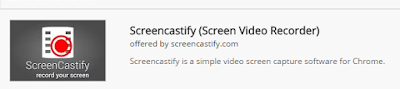
My students are excited about this!
ReplyDeleteI want to teach them your HotKeys now.
It's pretty awesome review! Thank's for sharing, wish you lot's inspiration! mobilenanny.org
ReplyDelete