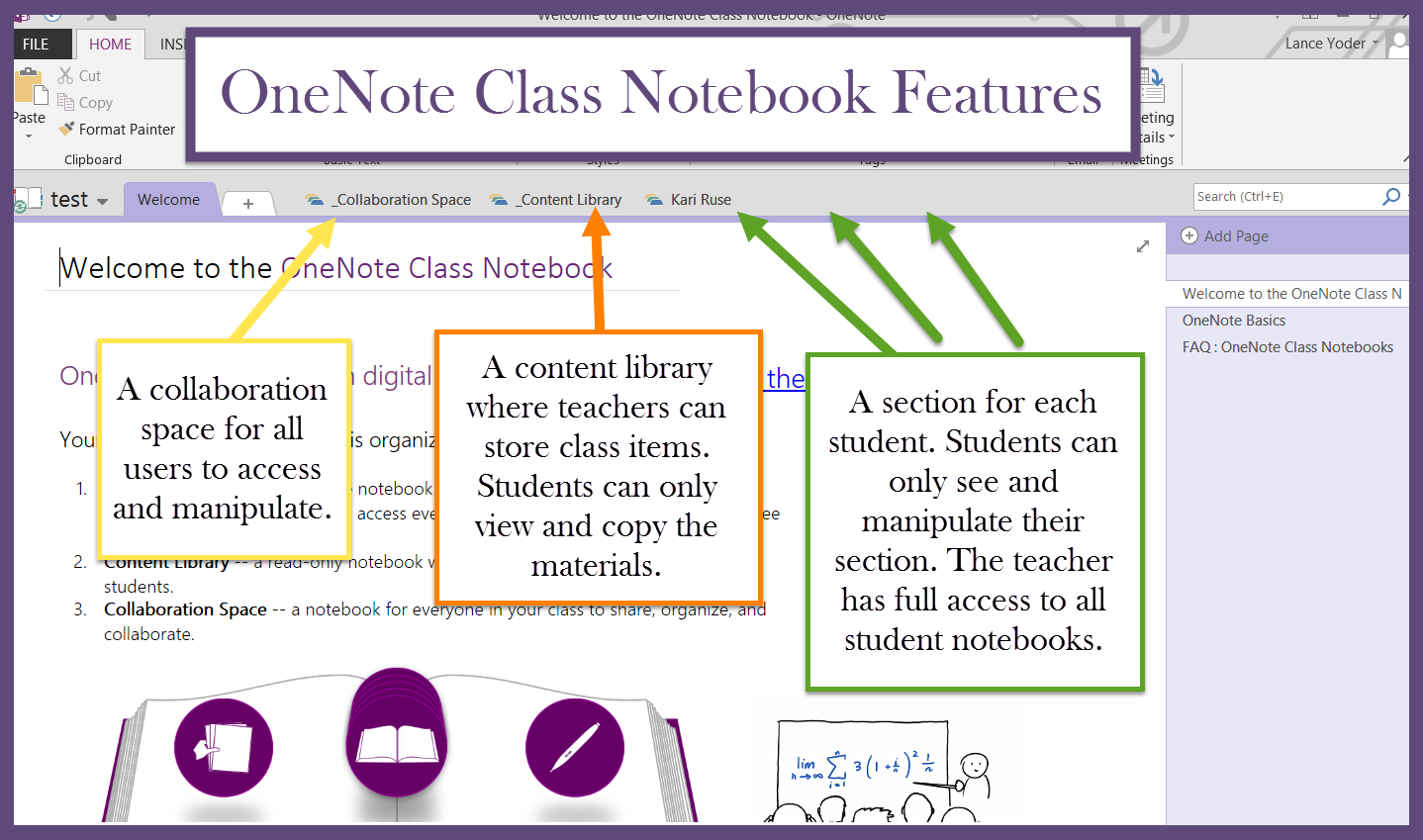 |
| OneNote Class Notebook Overview |
OneNote Class Notebook Creator provides a great opportunity to keep students organized. Through your school's Office 365 account, you can quickly set up a shared notebook on any topic. Students can collaborate in the Collaboration Space, pull classroom content from the Content Library and provide easy access to their work in their own section.
I've posted about OneNote in the past from the perspective of students creating their own notebooks to organize research and utilize as reading/writing notebooks. It is a great tool as students can import materials from the Internet into their notebooks and take notes directly on top or to the side of the content. They can do the same with physical materials as they can snap photos from their mobile device or use the webcam on a laptop. I've had teachers use it as digital portfolios as well. Either way, it makes a good choice for students as there are multiple ways to import and input information no matter what device you are using.
OneNote Class Notebook Creator will streamline the process as teachers can quickly share and gain access to a class set of OneNote Notebooks. Multiple class notebooks can be created to fit your students' needs. If you need a small group workspace or a whole-class book study, OneNote will fit the bill.
Adding Class Notebook Creator
Your system administrator will need to add Class Notebook Creator to your Office 365 accounts. After they do so, it would be in your best interest to add it as one of your apps on your app quick launcher. To do so, access your school's webmail or OneDrive account to find the quick launcher.
Create Class Notebooks
The next step is to create your notebooks. Decide on your focus as you create them for multiple purposes. Start with something simple like a math notebook. Decide what section tabs each student should have in their notebooks. Think about how you want it organized so you can quickly flip through each notebook and find the student created content. Once you create those sections and share it with your students, every student will have a notebook organized the same way.
Sharing Notebooks
Students automatically receive and email stating that they have gained access to a notebook. The only problem I see is that the link in the email takes them to the web version of OneNote. Then the students have to log into their accounts and choose "Open in OneNote". To save them from the hassle, I suggest you copy the link to the notebook and either post it on your learning management system or email it. The copied link will cause the student devices to open the link in OneNote rather than the web version.

Good to know. Thanks for the info
ReplyDeleteLaptop Service in Chennai